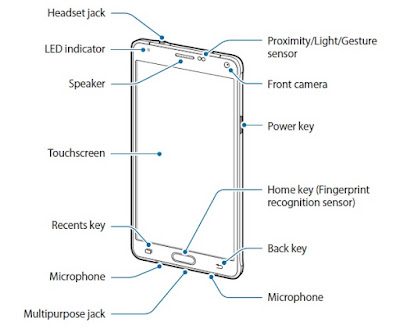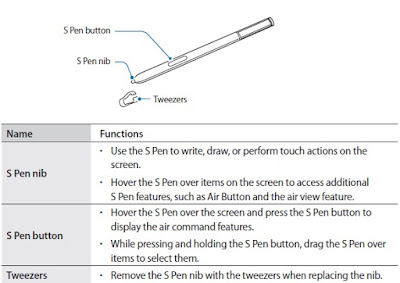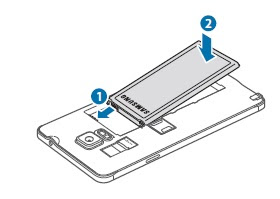Lost your Samsung Galaxy Note 4 SM-N910F manual? No matter, download a new one here. The Samsung Galaxy Note 4 SM-N910F owners manual is now available for download
at Samsung official website. This Samsung Galaxy Note 4 SM-N910F owners manual is available in PDF file format
with 182 pages. The size of this 182-pages Samsung Galaxy Note 4 SM-N910F owners
manual PDF file is 10.71 MB. It comes in English. The Samsung Galaxy Note 4 SM-N910F owners manual gives you any references how to
operate Samsung Galaxy Note 4 SM-N910F
smartphone correctly. Please be sure to read all instructions thoroughly
and keep them where they will be read by all who use the product.
 |
| User Manual for Samsung Galaxy Note 4 SM-N910F |
Device Layout for Samsung Galaxy Note 4 SM-N910F
 |
| Device Layout for Samsung Galaxy Note 4 SM-N910F |
- Do not cover the antenna area with your hands or other objects. This may cause connectivity problems or drain the battery.
- Using a Samsung-approved screen protector is recommended. Unapproved screen protectors may cause the sensors to malfunction.
- Do not allow water to contact the touchscreen. The touchscreen may malfunction in humid conditions or when exposed to water.
Keys and Function on Samsung Galaxy Note 4 SM-N910F
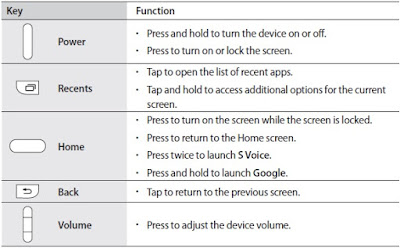 |
| Keys and Function on Samsung Galaxy Note 4 SM-N910F |
How To Removing the S Pen
Replacing the S Pen Nib
If the nib is dull, replace it with a new one.
1. Firmly hold the nib with the tweezers and remove it.
2. Insert a new nib into the S Pen.
Be careful not to pinch your fingers with the tweezers.
Installing the SIM or USIM Card and Battery
Insert the SIM or USIM card provided by the mobile telephone service provider, and the included battery.
When you remove the S Pen from the slot, the device launches Action memo or displays the air command features depending on the S Pen detachment option setting.
To change the setting, open the All apps screen and tap Settings → S Pen → Detachment options.
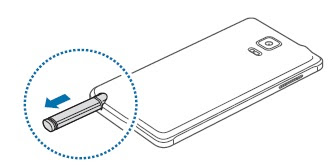 |
| How To Removing the S Pen |
Replacing the S Pen Nib
If the nib is dull, replace it with a new one.
1. Firmly hold the nib with the tweezers and remove it.
 |
| Replacing the S Pen Nib |
Be careful not to pinch your fingers with the tweezers.
- Do not reuse old nibs. Doing so may cause the S Pen to malfunction.
- Do not press the nib excessively when inserting the nib into the S Pen.
- Do not insert the round end of the nib into the S Pen. Doing so may cause damage to the S Pen or your device.
- If the S Pen is not working properly, take it to a Samsung Service Centre.
- If you use the S Pen at sharp angles on the screen, the device may not recognise the S Pen actions. Do not bend or apply excessive pressure with the S Pen while using it.
- The Recents key and the Back key can be used with the S Pen.
- For more information about the S Pen, visit the Samsung website.
Installing the SIM or USIM Card and Battery
Insert the SIM or USIM card provided by the mobile telephone service provider, and the included battery.
- Only microSIM cards work with the device.
- Some LTE services may not be available depending on the service provider. For more information about service availability, contact your service provider.
1. Remove the back cover.
Be careful not to damage your fingernails when you remove the back cover.
Do not bend or twist the back cover excessively. Doing so may damage the cover.
2. Insert the SIM or USIM card with the gold-coloured contacts facing downwards.
- Do not insert a memory card into the SIM card slot. If a memory card happens to be lodged in the SIM card slot, take the device to a Samsung Service Centre to remove the memory card.
- Use caution not to lose or let others use the SIM or USIM card. Samsung is not responsible for any damages or inconveniences caused by lost or stolen cards.
3. Insert the battery with the battery’s gold-coloured contacts properly aligned with the
device’s contacts.
4. Replace the back cover.
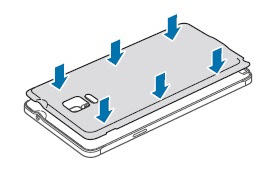 |
| Replace the back cover samsung galaxy note 4 |
This Samsung Galaxy Note 4 SM-N910F user manual is available for FREE at
Samsung website, UserPDF.com merely collect the information, we neither
affiliated with the author(s), the website and any brand(s) nor responsible for
its content and change of content. (Read our disclaimer before you download the
document from the website).
Download the complette user manual Samsung Galaxy Note 4 SM-N910F here : Download