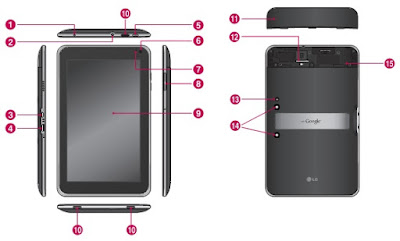LG
Optimus Pad V909 User Manual PDF Free Download.
Are you searching for LG Optimus Pad V909 user manual &
quick start guide? You can download user manual for LG Optimus Pad V909 here. This LG
Optimus Pad V909 user manual has 132 pages in PDF file format with 11.4 MB
in size. This LG Optimus Pad V909
manual contains any information and instruction how to operate the LG Optimus Pad V909 tab properly, such
as getting started, setting up LG
Optimus Pad V909 for the first time, connecting your tablet to a computer,
personalizing LG Optimus Pad V909,
making a call, internet calls, call services, sending a text message, backing
up your text messages to the storage card, using the web browser, setting
browser options, downloading from the web, camera basics, connected media,
adding a social network account, setting up your profile, location settings,
installing, using the onscreen keyboard, internet connections, bluetooth
basics, phone security, phone and menu settings, and many more.
Table of Contents LG
Optimus Pad V909 User Manual:
1.
FOR YOUR SAFETY
2.
Understanding your device
3.
Google account set up
4.
Your Home screen and basics
5.
Connecting to Networks and Devices
6.
Maps and Latitude
7.
Market
8.
Talk
9.
Play Books
10.
Email
11.
Contacts
12.
Photo an videos
13.
Utilities
14.
Play Music
15.
Browser
16.
Settings
17.
Accessories
18.
FAQ
Use and Care of the Device
Handling. Your
device contains many sensitive components and should be handled with care at
all times. Do not drop, disassemble, puncture, microwave, incinerate, paint or
insert foreign objects into your device. If you put your device in a bag or
suitcase without covering the power receptacle, metallic articles, such as a
coin, paperclip or pen, may short-circuit the device. Always cover the power
receptacle when not in use. Never attempt to repair the device yourself. Any
defect or malfunction caused by your disassembling the device on your own, or
through an unauthorized repair entity, will void the warranty.
Battery. This
device has an internal rechargeable battery. The battery isn’t user accessible
and should only be replaced by an LG Authorized Service Center. Never replace
or have replaced the battery with an unapproved battery since this could damage
the device or cause the device to explode or catch fire. The battery pack has
protection circuits to protect against certain dangers, like overheating. Do
not use the device near a place which generates static electricity more than
100V because this could damage the protection circuit. If the device is
emanating a bad smell, immediately discontinue use and contact customer
service. Make sure that no sharp-edged
items such as animal’s teeth or nails, come into contact with the battery. This
could cause a fire.
Exposure to Liquids. You
should avoid exposing your devices to any water or liquids. Do not use your
device in the rain or in other wet or humid environments. Do not spill liquids
on your device. If the device gets wet, immediately unplug it, power it down
and allow it dry completely. Do not attempt to accelerate the drying process
with an external heating source, such as oven, microwave or hair dryer. Damage
to your device as a result of exposure to liquid is not covered under your
warranty.
Charger and Power Adapter.
Recharge
the battery after long period of non-use to maximize battery life. Battery will
vary due to usage pattern and environmental conditions. Use only an authorized
charging and power adapter device compatible with this device. Always insure
that the power plug is firmly connected. For a connection to a power supply not
in North America, use the correct adapter for your device. The charger and adapter
are intended for indoor use only. Insert the charger vertically into the wall
power socket. Do not connect or disconnect the charger with wet hands. Always unplug the charger from the wall
socket after the device is fully charged to save unnecessary power consumption
of the charger.
Device Components of LG
Optimus Pad V909:
1.
Charger
Port lets you charge your device using the
provided travel adapter.
2. 3.5mm
Headset Jack lets you to plug in an optional headset
for convenient, hands-free use. You can alsoplug in headphones to listen to
music.
3.
USB
Cable Port allows you to
connect a USB cable.
4.
HDMI
Cable Port allows you to connect an HDMI cable.
5. Power/Lock
Key
locks the screen on your device. Press and hold to open the power off menu.
6. Front-facing
Camera Lens use for taking pictures and recording
videos of yourself. Keep clean for optimal performance.
7. Ambient
Light Sensor
detects available environmental light and automatically increases or
decreases the display’s backlighting.
8. Volume
Keys allow you to adjust the notification and
media volumes.
9. Touchscreen
displays all the information needed to operate your device, such as
applications, date, time, signal status, and battery strength.
10.
Speakers
lets you hear notifications and sounds.
11.
Back
Cover encloses the
SIM card compartment.
12.
SIM
Card Slot encloses the SIM card.
13.
Camera
Flash helps picture and video quality when taking pictures
or recording videos in low light conditions.
14. Rear-facing
Camera Lens use for taking pictures and recording
videos. Keep clean for optimal performance.
15.
Reset
Button reboots your
device.
How to Insert the SIM Card
LG Optimus Pad V909
Before you can start
exploring your new device, you’ll need to set it up.
To insert the SIM card:
1. Press and slide the back cover upwards with
both hands (see image below).
2.
Slide the SIM card into the SIM card slot
until it clicks into place. Make sure the gold contact area on the card is
facing downwards.
3. Slide the back cover downwards until it
clicks into place (see image below).
Charging the battery LG
Optimus Pad V909
Your device has an
internal rechargeable battery. Keep the battery charged while not in use in
order to maximize use and standby time. The battery charge level is shown on
the Status Bar at the bottom right corner of the screen. When your battery
level is less than 15%, your tablet will make a warning sound to let you know
the low battery power. And if the battery level becomes too low, the device
will automatically power off. Recharge your battery to continue using your
device.
1.
Connect the provided travel adapter into
the wall power socket.
2.
Plug the other end (as shown below) into
the device’s Charger Port.
The following download
link is for LG Optimus Pad V909 user guide manual. The manual is provided
by LG website. The manual offers comprehensive information about the tablet
that would be useful for any of you who are using this tablet.