Here we provide the free download link for the Acer Projector Z650 manual or user guide. For new user of Acer Projector Z650 projector, you may need this user guide to improve your experiences while using this equipmet. In some countries, the purchase or retail package does not include the user manual, so you have to download manually from the Phillips official website. Please use our download link below to get themanual or user guide of Acer Projector Z650 series. Inside this usermanual, you can find detailed information about your Acer Projector Z650 projector, operating instruction and problem solving for this projector. Use the link we provide below to start downloading the Acer Projector Z650 user manual. Then you will be redirected to our download pages where you can obtain the direct access to the PDF file. Save it to your computer and open with your favorite PDF reader.
 |
| Acer Projector Z650 User Manual |
Information for Your Safety and Comfort
Read these instructions carefully. Keep this document for future reference.
Follow all warnings and instruct ions marked on the product.
Turning the product off before cleaning
Unplug this product from the wall outlet before cleaning. Do not use liquid cleaners or aerosol cleaners. Use a damp cloth for cleaning.
Caution for plug as disconnecting device
Observe the following guidelines when connecting and disconnecting power to the external power supply unit:
• Install the power supply unit before connecting the power cord to the AC power outlet.
• Unplug the power cord before removi ng the power supply unit from the projector.
• If the system has multiple sources of power, disconnect power from the system by unplugging all powe r cords from the power supplies.
Caution for Accessibility
Be sure that the power outlet you plug the power cord into is easily accessible and located as close to the equipment operator as possible. When you need to disconnect power to the equipment, be sure to unplug the power cord from the electrical outlet.
Warnings!!
• Do not use this product near water.
• Do not place this product on an unstable cart, stand or table. If the product falls, it could be seriously damaged.
• Slots and openings are provided for ventilation to ensure reliable operation of the product and to protect it from overheating. These openings must not be blocked or covered. The openings should never be blocked by placing the product on a bed, sofa, rug or other similar surface
Using electrical power
Package Overview
This projector comes with all the items shown below. Check to make sure you have them all. Contact your dealer immediately if any thing is missing.
Projector Overview
Front/upper side
 |
| Acer Projector Z650 Overview |
Description :
- Control panel
- Speaker
- Elevator button
- Power key and Power indicator LED
- Focus ring and Zoom ring
- HDMI (MHL) connector Micro USB cable
- Projection lens
- Remote control receiver
Rear side
Description :
- RS232 connector
- HDMI (MHL) connector
- HDMI connector
- Mini USB connector
- S-Video input connector, Composite video input connector
- Analog RGB signal/HDTV/component video input connector
- Component Video inputs
- Audio input connector, Audio output connector
- Tilt adjusting whee
- Power socket
- DC 5V out
- Monitor loop-through output connector
- Kensington™ lock port
Control Panel
 |
| Acer Projector Z650 Control Panel |
Function and description :
- LAMP; Lamp Indicator LED.
- POWER indicator LED; Refer to the "Turning the Projector On/Off" section.
- Keystone; Adjusts image distortion caused by tilting projection (±40 degrees).
- RESYNC; Automatically synchronizes the projector to the input source.
- MENU; Launches the Onscreen Display (OSD) menu, returns to the previous step for the OSD menu operation or exits the OSD menu.
- Power key; Refer to the "Turning the Projector On/Off" section.
- TEMP; Temp Indicator LED.
- SOURCE; Chooses RGB, component video, S-Video, composite video, HDMI (MHL) or HDTV source.
- Four directional selection keys; Selects items or makes adjustments to your selection.
- MODE; Chooses a display mode.
How to Connecting the Projector Acer Z650
Description :
- Power cord
- VGA cable
- Composite video cable
- Audio cable
- S-Video cable
- RS232 cable
- USB cable
- 3 RCA component cable
- HDMI (MHL) cable
- WirelessHD dongle
- Wireless dongle
How Turning the Projector On/Off the Projector
Turning On the Projector
1 Ensure that the power co rd and signal cable are securely connected. The Power LED will light red.
2 Turn on the projector by pressing (POWER) on the control panel or remote control, and the Power indicator LED will turn blue.
3 Turn on your source (computer, notebook, video player, etc.). The projector will detect your source automatically (when the Source Lock function is disabled).
- If the screen displays "No Signal", please make sure the signal cables are securely connected.
- If you connect to multiple sources at the same time, use "SOURCE" on the control panel or remote control, or the direct source key on the remote control to sw itch between inputs.
Turning Off the Projector
1. To turn the projector off, press the power button. This message appears:
"Please press power button again to complete the shutdown process"
Press the power button again.
2. The LED Power indicator will turn solid red to indicate standby mode.
3. It is now safe to unplug the power cord.
When Instant Resume is selected:
1. The LED Power indicator will turn RED and blink rapidly after the projector is turned off, and the fan(s) will continue to operate for about 2 minutes to ensure th at the system cools properly.
2. As long as the power cord remain s plugged in, you can press the power button to turn the projector immediately back on anytime during the 2-minute shutdown process.
3. Once the system has finished cool ing, the LED Powe r indicator will stop blinking and turn solid red to indi cate standby mode.
4. It is now safe to unplug the power cord.
This Phillips Acer Projector Z650 user manual is available for FREE at Acer website, UserPDF.com merely collect the information, we neither affiliated with the author(s), the website and any brand(s) nor responsible for its content and change of content. (Read our disclaimer before you downloadthe document from the website).
Download Acer Projector Z650 user manual.pdf (2.00 MB)





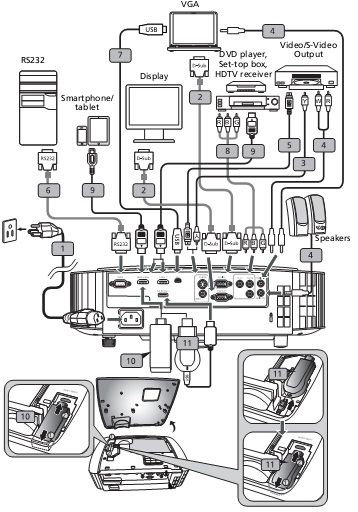

No comments:
Post a Comment