Sony Xperia® Z3 User Guide PDF Download. Lost
your Sony Xperia® Z3 mobile phone manual? No matter, download a
new one here. The Sony Xperia® Z3 owners
manual is now available for download at Sony official website. This Sony Xperia® Z3 owners manual is available in PDF file format
with 133 pages. The size of this 133-pages Sony Xperia® Z3 owners
manual PDF file is 3.00 MB. It comes in English. The Sony Xperia® Z3 owners manual gives you any references how to
operate Sony Xperia® Z3 smartphone correctly. Please be sure to read all instructions thoroughly
and keep them where they will be read by all who use the product.
 |
| Sony Xperia® Z3 |
About Sony Xperia® Z3 User Guide
This is the Xperia® Z3 User guide for the Android™ 4.4 software version. If you're not sure which software version your device is running, you can check it via the Settings menu. For more information about software updates, see Updating your device on page 121.
To check the current software version of your device:
1. From your Home screen, tap .
2. Find and tap Settings > About phone > Android version.
Sony Xperia® Z3 Overview
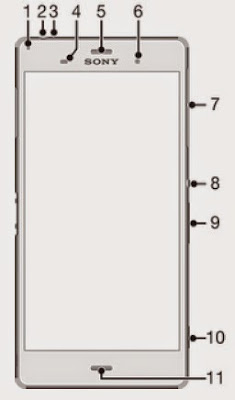 |
| Sony Xperia® Z3 Overview |
1 Charging/Notification light
2 Headset jack
3 Second microphone
4 Proximity/Light sensor
5 Ear speaker/Second speaker
6 Front camera lens
7 Cover for nano SIM and memory card slot
8 Power key
9 Volume/Zoom key
10 Camera key
11 Main microphone/Speaker
12 Main camera lens
13 Camera light
14 GPS antenna area
15 Wi-Fi/Bluetooth antenna area
16 Cover for charger/USB cable port
17 NFC™ detection area
18 Charging dock connector
19 Strap hole
How To Using the Sony Xperia® Z3 Touchscreen
Tapping
Open or select an item.
• Mark or unmark a checkbox or option.
• Enter text using the on-screen keyboard.
Touching and holding
Move an item.
• Activate an item-specific menu.
• Activate selection mode, for example, to select several items from a list.
Locking and unlocking the screen
When your device is on and left idle for a set period of time, the screen darkens to save battery power and locks automatically. This lock prevents unwanted actions on the touchscreen when you are not using it. When you buy your device, a basic screen swipe lock is already set. This means that you have to swipe in any direction from the middle of the screen to unlock it. You can change the security settings later and add other kinds of locks. See Screen lock on the 39 page.
To activate the screen
• Briefly press the power key .
To unlock the screen
• Place a finger on the middle of the screen and swipe in any direction.
To lock the screen
• When the screen is active, briefly press the power key .
Downloading Applications
Downloading applications from Google Play™
Google Play™ is the official online Google store for downloading applications, games, music, movies, and books. It includes both free and paid applications. Before you start downloading from Google Play™, make sure that you have a working Internet connection, preferably over Wi-Fi® to limit data traffic charges.
To download an application from Google Play™
1. From the Home screen, tap "menu".
2. Find and tap Play Store.
3. Find an item you wish to download by browsing categories, or by using the search function.
4. Tap the item to view its details, and follow the instructions to complete the installation.
Sony Xperia® Z3 Internet and MMS settings
To send multimedia messages, or to access the Internet when there is no available Wi-Fi® network, you must have a working mobile data connection with the correct Internet and MMS (Multimedia Messaging Service) settings. Here are some tips:
- For most mobile networks and operators, Internet and MMS settings come pre-installed on your device. You can then start using the Internet and send multimedia messages right away.
- In some cases, you get the option to download Internet and MMS settings the first time you turn on your device when a SIM card is inserted. It is also possible to download these settings later from the Settings menu.
- You can manually add, change or delete Internet and MMS settings on your device at any time. Contact your network operator for detailed information.
- If you cannot access the Internet over a mobile network or if multimedia messaging is not working, even though the Internet and MMS settings have been downloaded
Typing text
On-screen keyboard
You can enter text with the on-screen QWERTY keyboard by tapping each letter individually, or you can use the Gesture input feature and slide your finger from letter to letter to form words. If you prefer to use a smaller version of the on-screen keyboard and input text using only one hand, you can activate the one-handed keyboard instead.
You can select up to three languages for text input. The keyboard detects the language you are using and predicts the words for that language as you type. Some applications open the on-screen keyboard automatically, for example, email and text messaging applications.
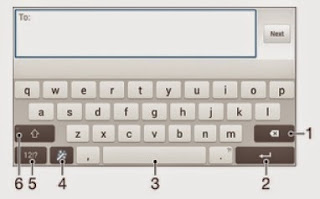 |
| On-screen keyboard |
2. Enter a carriage return or confirm text input.
3. Enter a space.
4. Personalize your keyboard. This key disappears after the keyboard is personalized.
5. Display numbers and symbols. For even more symbols, tap .
6. Switch between lower-case , upper-case , and caps . For some languages, this key is used to access extra characters in the language.
This Sony Xperia® Z3 user manual is available for FREE at Sony website, UserPDF.com merely collect the information, we neither affiliated with
the author(s), the website and any brand(s) nor responsible for its content and
change of content. (Read our disclaimer before you download the document from
the website).
Sony Xperia® Z3 User Guide PDF Download



No comments:
Post a Comment