Do you own the iPad iOS 7.1? Here is iPad iOS 7.1 user guide for you. This manual is available online and you can download it
directly from Apple website. This manual comes in 140 pages of PDF document
format (25.66 MB). This iPad iOS 7.1 user guide contains any information and
instructions how to operate the iPad iOS 7.1 properly.
 |
| iPad iOS 7.1 |
This guide describes iOS 7.1 for iPad 2, iPad (3rd generation and 4th generation), iPad Air, iPad mini, and iPad mini with Retina display.
iPad Overview
iPad mini with Retina display.
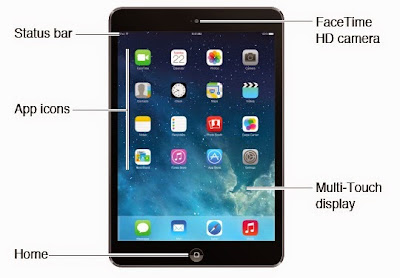 |
| iPad mini with Retina display |
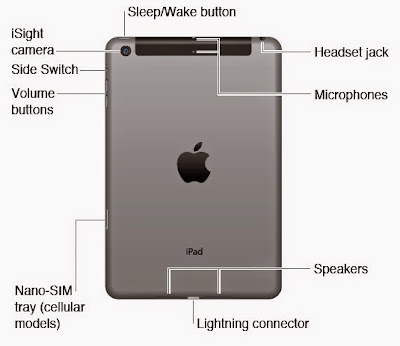 |
| iPad mini with Retina display |
iPad Air
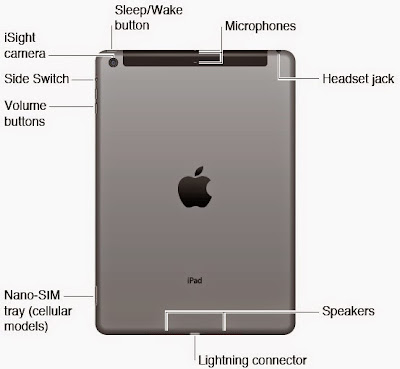 |
| iPad Air iOS 7.1 |
Accessories
The following accessories are included with iPad:
USB power adapter. Use the included adapter to power iPad and charge the battery. Your adapter looks like one shown below, depending on the iPad model and your region.
Lightning to USB Cable. Use this to connect iPad (4th generation or later) or iPad mini to the USB power adapter or to your computer.
Sleep/Wake Button
You can lock iPad and put it to sleep when you’re not using it. When iPad is locked, nothing happens if you touch the screen, but music continues playing and you can use the volume buttons.
Lock iPad. Press the Sleep/Wake button.
Unlock iPad. Press the Home button or the Sleep/Wake button, then drag the slider that appears onscreen.
Turn iPad on. Hold down the Sleep/Wake button until the Apple logo appears.
Turn iPad off. Hold down the Sleep/Wake button for a few seconds until the slider appears onscreen, then drag the slider.
If you don’t touch the screen for two minutes, iPad locks itself. You can change how long iPad waits to lock itself, or set a passcode to unlock iPad.
Set the auto-lock time. Go to Settings > General > Auto-Lock.
Set a passcode. Go to Settings > Passcode.
An iPad Smart Cover or iPad Smart Case, sold separately, can lock or unlock iPad for you (iPad 2 or later).
Set your iPad Smart Cover or iPad Smart Case to lock and unlock iPad. Go to Settings >
General, then turn on Lock/Unlock.
How To Restart or Reset iPad
If something isn’t working right, try restarting iPad, forcing an app to quit, or resetting iPad.
Restart iPad. Hold down the Sleep/Wake button until the red slider appears. Slide your finger across the slider to turn off iPad. To turn iPad back on, hold down the Sleep/Wake button until the Apple logo appears.
iPad may be low on power. Connect iPad to the USB power adapter to charge. See Charge and monitor the battery on page 35.
Force an app to quit. Hold down the Sleep/Wake button on top of iPad for a few seconds until a red slider appears, then hold down the Home button until the app closes.
If you can’t turn off iPad or if the problem continues, you may need to reset iPad. Do this only if you’re unable to restart iPad.
Reset iPad. Hold down the Sleep/Wake button and the Home button at the same time for at least ten seconds, until the Apple logo appears.
You can reset the word dictionary, network settings, home screen layout, and location warnings. You can also erase all of your content and settings.
How To Reset iPad settings
Reset iPad settings. Go to Settings > General > Reset, then choose an option:- Reset All Settings: All your preferences and settings are reset.
- Erase All Content and Settings: Your information, and settings are removed. iPad cannot be used until it’s set up again.
- Reset Network Settings: When you reset network settings, previously used networks and VPN settings that weren’t installed by a configuration profile are removed. (To remove VPN settings installed by a configuration profile, go to Settings > General > Profile, then select the profile and tap Remove. This also removes other settings or accounts provided by the profile.) Wi-Fi is turned off and then back on, disconnecting you from any network you’re on. The Wi-Fi and “Ask to Join Networks” settings remain turned on.
- Reset Keyboard Dictionary: You add words to the keyboard dictionary by rejecting words iPad suggests as you type. Resetting the keyboard dictionary erases all words you’ve added.
- Reset Home Screen Layout: Returns the built-in apps to their original layout on the Home screen.
- Reset Location & Privacy: Resets the location services and privacy settings to their factory defaults.
How To Get Information About iPad
See information about iPad. Go to Settings > General > About. The items you can view include:
- Number of songs, videos, photos, and applications
- Capacity and available storage space
- iOS version
- Model number
- Serial number
- Wi-Fi and Bluetooth addresses
- Diagnostics & Usage and Legal (including legal notices, license, warranty, regulatory marks and RF exposure information)
To copy the serial number and other identifiers, touch and hold the identifier until Copy appears.
To help Apple improve products and services, iPad sends diagnostic and usage data. This data does not personally identify you, but may include location information.
View or turn off diagnostic information. Go to Settings > General > About > Diagnostics & Usage.
iPad iOS 7.1 user guide / owners manual is available free on
the Apple website, UserPDF.com collect information only, we are not affiliated
with the author, the site and the brand(s). (Read our disclaimer before
downloading the document on the website).

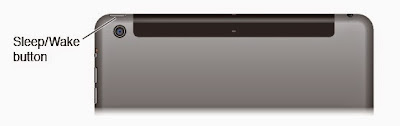
No comments:
Post a Comment